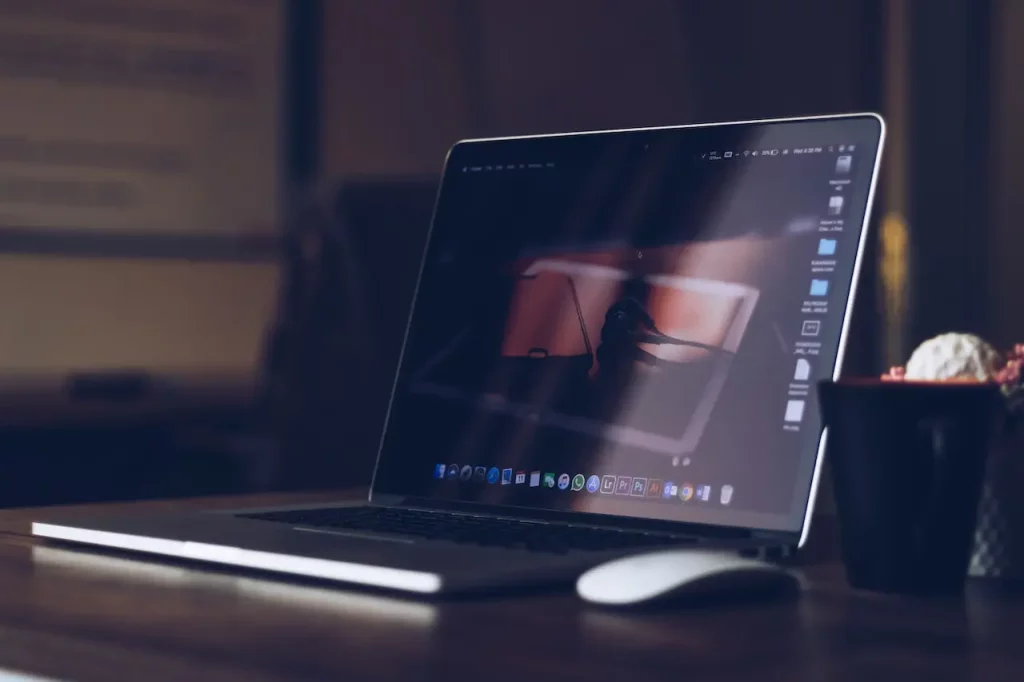“As an Amazon Associate, I earn from qualifying purchases. Without Any Extra Cost to You!”
If you’re wondering how to keep your Alienware laptop cool, you’re in the right place.
As an owner of an Alienware laptop, you know firsthand how powerful and impressive these devices are. But with all that power comes the risk of overheating, which can lead to decreased performance and even permanent damage to your laptop.
In this article, we’ll be discussing the ins and outs of the cooling system in Alienware laptops and providing tips on how to prevent overheating and keep your device running smoothly. We’ll also recommend using the Alienware Command Center to monitor your laptop’s temperature and adjust the cooling settings as needed.
By following these tips, you can help ensure that your Alienware laptop stays cool and performs at its best.
Understanding the cooling system in Alienware laptops
Understanding the cooling system is an important step to keep Alienware laptops cool. These laptops come equipped with a built-in cooling system that consists of heat sinks and fans, which work together to dissipate heat and keep the device running at optimal temperatures.
The heat sinks are metal plates with a large surface area that are designed to absorb heat from the laptop’s components, such as the CPU and GPU. The heat is then transferred to the surrounding air through the use of fans, which blow cool air over the heat sinks to dissipate the heat.
It’s important to note that the cooling system in Alienware laptops is designed to handle the heat generated by normal use. However, if you’re using your laptop for resource-intensive tasks, such as gaming or video editing, the cooling system may struggle to keep up, leading to overheating. In these cases, it’s important to take steps to prevent overheating, such as using a laptop cooler pad or adjusting the power settings to reduce the strain on the cooling system.
By understanding how the cooling system in your Alienware laptop works, you’ll be better equipped to identify and prevent overheating issues. And if you do experience any problems, don’t hesitate to reach out to the Alienware support team for assistance.
Common causes of overheating in Alienware laptops
Heavy workloads such as gaming or video editing can put a lot of strain on the laptop’s components, causing them to generate more heat than the cooling system can handle. This can lead to overheating and decreased performance.
- Running multiple programs at once can also contribute to overheating, as each program is using resources and generating heat.
- Using the laptop on a soft surface, such as a bed or couch, can block the vents and prevent proper airflow, leading to overheating. It’s best to use the laptop on a hard, flat surface to allow proper ventilation.
- Dust accumulation in the laptop’s fans can obstruct the airflow and prevent the cooling system from functioning properly, leading to overheating. It’s important to regularly clean the dust from the fans to ensure proper cooling.
- Outdated or malfunctioning cooling system components, such as heat sinks or fans, can also cause overheating. If the components are not functioning properly, they may not be able to effectively dissipate the heat generated by the laptop’s components.
- High ambient temperatures or poor ventilation can also contribute to overheating. If the room the laptop is in is too hot or the laptop is not getting enough fresh air, the cooling system may struggle to keep up.
- Hardware issues, such as a failing CPU or GPU, can also cause overheating. If one of the laptop’s components is failing, it may generate more heat than normal, leading to overheating.
- Using the laptop while it is charging or plugged in for extended periods of time can cause overheating. The charging process generates heat, and using the laptop while it is plugged in can put a strain on the battery and cause it to generate more heat than normal.
- Using the laptop for extended periods without taking breaks to allow the cooling system to cool down can also contribute to overheating. It’s important to take breaks and allow the laptop to cool down periodically to prevent overheating.
- Finally, using the laptop in a position that blocks the vents can also cause overheating. For example, placing the laptop on a pillow or other soft surfaces can block the airflow and prevent the cooling system from functioning properly. It’s important to ensure that the vents are not blocked to allow proper ventilation.
Tips to keep Alienware laptops cool
- Keep your Alienware laptop clean. Dust and debris can accumulate on the fans and heat sinks, which can impede airflow and cause the laptop to overheat. To keep your laptop clean, use a can of compressed air to blow out dust and debris from the vents, and use a microfiber cloth to gently wipe down the exterior of the laptop.
- Use a laptop cooling pad. A cooling pad can help to dissipate heat away from the laptop and keep it cool. Look for a cooling pad with a high-quality fan and a large surface area to maximize cooling efficiency.
- Adjust your power settings. Laptops are designed to balance performance and power consumption, but you can adjust the power settings to prioritize either performance or battery life.
- If you’re using your laptop for demanding tasks, such as gaming or video editing, you may want to adjust the power settings to prioritize performance. This will cause the laptop to use more power and generate more heat, so it’s important to keep an eye on the temperature and use a cooling pad if necessary.
- Avoid using your laptop on soft surfaces. Soft surfaces, such as a bed or a couch, can block the vents and impede airflow, causing the laptop to overheat. Instead, use your laptop on a hard, flat surface like a desk to allow for proper ventilation.
- Keep your Alienware laptop in a cool, well-ventilated area. Avoid using your laptop in hot or humid environments, as this can cause the internal components to heat up more quickly. Instead, try to use your laptop in a cool, well-ventilated area to help keep it cool.
Conclusion
In conclusion, overheating can be a common issue for Alienware laptops due to their high-performance components and design.
To keep Alienware laptops cool, it’s important to keep your laptop clean, use a cooling pad, adjust the power settings, avoid using it on soft surfaces, and keep it in a cool, well-ventilated area.
It’s also helpful to understand the cooling system in your Alienware laptop and use the Alienware Command Center to monitor the temperature and adjust the cooling settings as needed.
By following these tips, you can help ensure that your Alienware laptop stays cool and performs at its best.
Browse around my blog for further reading 🙂