“As an Amazon Associate, I earn from qualifying purchases. Without Any Extra Cost to You!”
DVI is solely capable of supporting video signals; it does not handle audio. It is impossible to receive any audio over the HDMI link on the TV since the DVI port on the connected device cannot produce any audio.
As a result, the DVI-to-HDMI connection only transmits images to the television screen, and the sound from the television speakers is not sent.
All HDMI-connected devices must be authenticated before they can communicate with one another.
Because the DVI connector on the TV is not an HDMI jack, authentication cannot take place, and the A/V receiver may not be able to create any audio as a result.
This article contains the procedures or steps to fix a TV that does not produce sound when connected to an HDMI.
To get detailed information, you will find the most frequently asked questions and their answers.
This will help you get the best and handle any problem related to HDMI or DVI. Be keen to follow the steps given below.
Troubleshooting a TV that does not produce sound when connected to an HDMI
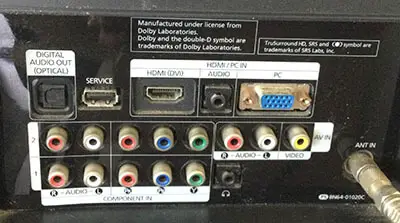
Step 1;
# Ascertain that the HDMI cable is securely attached to both the source device and the television. If you’re utilizing an HDMI to DVI cable or an HDMI-to-DVI adaptor, you’ll need to purchase additional audio cords.
Further information is available if the TV speakers do not create any sound when connected via a DVI-to-HDMI connection.
If you use HDMI connections that feature the ARC capability, be sure that the proper inputs are used.
Step 2;
# To receive signals from the source device, the TV must be set to the appropriate video input.
Step 3;
# To produce a compliant audio signal, adjust the audio output settings of the source device. Check the volume on the set-top box if you’re using one, and make sure it’s set to “high.”
To transmit audio to the television, you may also need to access the set-top box’s menu and click HDMI in the Audio Configuration or Sound Coding section.
# Automatic HDMI connections were not handled correctly in previous versions of predefined box firmware.
Depending on your service provider, you may require an upgrade to the firmware in your set-top box or a new set-top box. For computer use, configure the HDMI characteristics to your liking.
# Consider switching the audio output of the device from Dolby Digital or DTS sound to PCM or 2-channel audio instead of these formats.
Please refer to the source device’s instruction manual or its manufacturer if you require assistance changing the audio settings.
The use of a computer and the fact that the computer has recognized the HDMI connection as a DVI connection necessitate an additional audio connection.
Step 4;
# Unplug the HDMI cord from the HDMI input on the TV and reconnect the source device to a separate TV using the same cable.
# It is recommended that you complete this step before the next two since it will assist you in determining if the problem is with the device or even the HDMI cable.
It is possible to hear the sound on another television by connecting the source device to the tv and continuing with the steps below.
Step 5;
# If the sound is still not working, try resetting the power on the television.
How to perform a power reset
i. Turn the television off.
The following actions should be completed after waiting 5 minutes for the internal lamp to cool down on a projection screen that employs an interior lamp.
ii. Remove the power cable (mains connection) from the television and plug it into another electrical outlet.
iii. Allow for a 60-second power outage on the television.
iv. Connect the power cord to an electrical outlet once more.
Removing the television from the power strip or surge protectors and plugging it straight into the wall outlet is the best option if the TV is plugged into a power cord or surge protector.
If the problem is fixed, the power strip or surge protectors likely are to blame rather than the television.
v. Start by turning on the television.
Step 6;
# If there is still no audio after powering down and restarting the TV, the HDMI cable should be replaced.
Step 7;
# Conduct a factory reset on your TV.
How to conduct a factory reset
a) Switch on the television.
b) To return to the home screen, click on the button on your remote control.
c) Select the Settings option.
d) The following procedures will vary depending on your television’s menu options:
- Reset your device’s preferences by selecting Device Preferences or Reset.
- Select Device Preferences Then about and Reset or Factory reset from the menu bar.
- Select Storage & Reset from the drop-down list.
e) Factory data reset should be selected.
f) Make the selection Erase Everything.
If you are prompted for a password, enter the Parental lock password
g) Select yes from the drop-down list.
Frequently Asked Questions
Which is the best between HDMI and DVI?
HDMI does not provide a higher quality signal than DVI (DVI already is a digital signal, capable of delivering resolutions of up to 1920 x 1,200 for single-link DVI and higher resolutions for dual-link DVI).
From a technical sense, there isn’t anything that can be done to improve DVI at the moment).
DVI, on the other hand, does not convey the encrypted signal. It is the only thing that is permitted to come out of Blu-ray players.
What Does HDMI Carry? Does HDMI Carry Audio?
The simple answer is High-Definition Multimedia Interface or HDMI carries audio signals, not only audio it carries both video & audio signals.
Conclusion
In conclusion, consider decreasing the parameters if you are unsure about the sample rates and byte depths permitted by an HDMI audio device. It is then testing the audio output.
Check the documentation that came with the device or the company’s website. This will help you learn more about the HDMI audio characteristics of the external HDMI audio device.
If it is a Sony gadget, the specifications may be found on the internet.
If performing a power reset on all linked HDMI elements does not resolve the issue, or if performing a factory reset on the A/V receiver does not resolve the case, you will have to use a distinctive connection type between the A/V receiver and TV to receive sound from any of HDMI-connected playback devices.
Suppose your TV does not have an HDMI input connection.
In that case, you can connect it using a component video, S-Video, or standard video cable, depending on the output jacks or input jacks on your TV and A/V receiver. If this does not work, seek help from a professional.
